Looking for info about our new online entry process? You are in the right place! Read on to find out more about the process works and what you need to do.
Outline of Online Entry
Our online entry platform is Showday Online, which is used by many Shows in Australia and New Zealand. You can find our page here:
Through that page you can make entries into competition classes or book “Extras” such as stables or camping.
Please note that Clermont Show only manages camping/stables for the couple of weeks around Show time. At other times of the year all Showgrounds business is managed by the owner of the Showgrounds, Isaac Regional Council.
Once you have registered with Showday Online (see guide below) you will be able to make entries in your own name, or add names to your account (eg your children or a friend who doesn’t do computers) and make entries in their names. They also have their own how-to-enter guides, which you can find here.
Also, once you are registered with Showday you can use that login to enter ALL shows that offer online entry through Showday. So if you follow the circuit with your horses, you will be using the same login and the same entry process for all the Shows that use Showday Online.
Entry Fees
Many classes have entry fees, and you have to pay these fees during the entry process. This requires paying by credit card. We use Square to process your payment securely.
For the Pavilion, classes in children’s age-groups have no entry fees. These entries won’t require a payment, but you should still do the online entry so you get labels for the entries (sent via email after entering online).
Online Entry Step-by-step
This process is not too tricky, although the steps and all the images below make it look like a lot. Mostly it’s just making the obvious choice on each screen as it pops up. Entries aren’t completed until you pay (if there are entry fees).
- Go to https://showday.online/show/clermont. Read the Notes on this page, they contain information that might be useful.
- Click on Register in the top right-hand corner, and create an account by filling in your details. This information will be used to write your name on prize cards, contact you about any issues with your entry, etc. We will not be selling your details or spamming you. (Most of the Show Committee will be signing up and making entries too!)
Here is what to look for to Register:
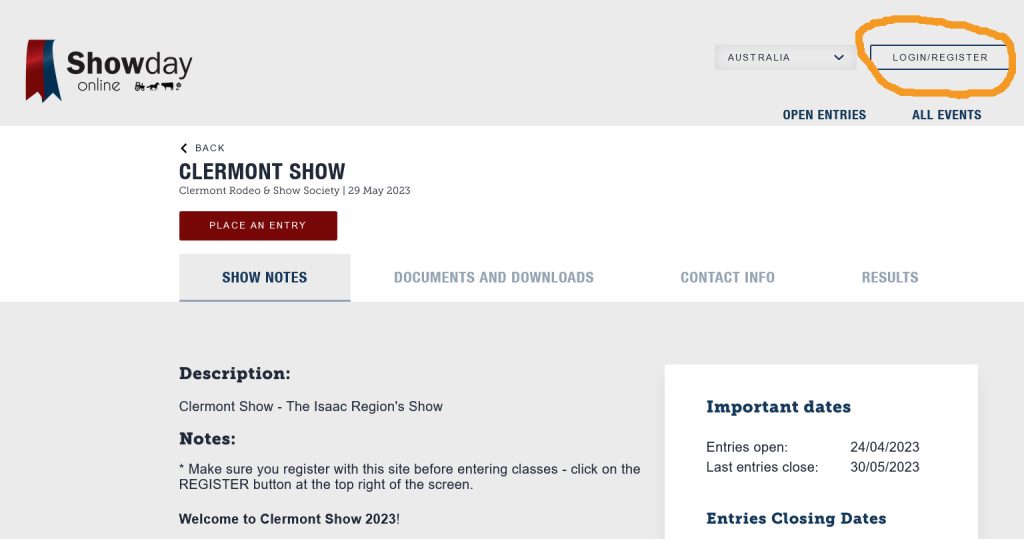
3. Once you are registered and logged in, click on Place An Entry which is near the top, just under the heading Clermont Show – see image:
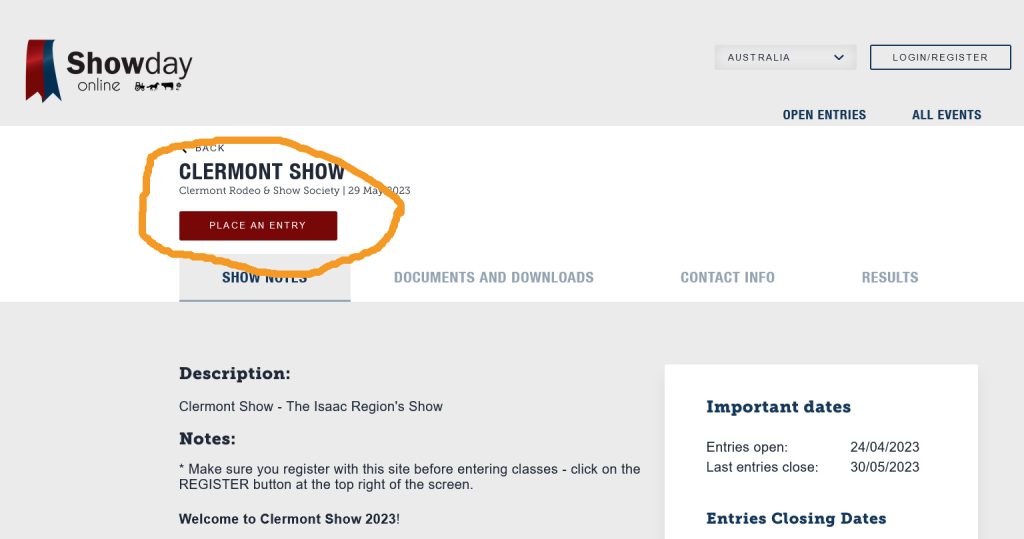
4. After tapping/clicking on Place And Entry, you will see the below pop-up box asking you to make a choice.
- Choose Individual Entry if you want to enter your art/craft, your gorgeous horse or your magnificent stud bull. Classes available for online entry in the Pavilion, Ring, Showjump and Stud Cattle sections will be in this section. Camping and stabling are also offered through this link as part of Horse & Cattle individual entries.
- Choose Extras if you want to make other bookings without entering classes. This includes camping and stabling during the Show, as well as some bookings related to Trade Sites.
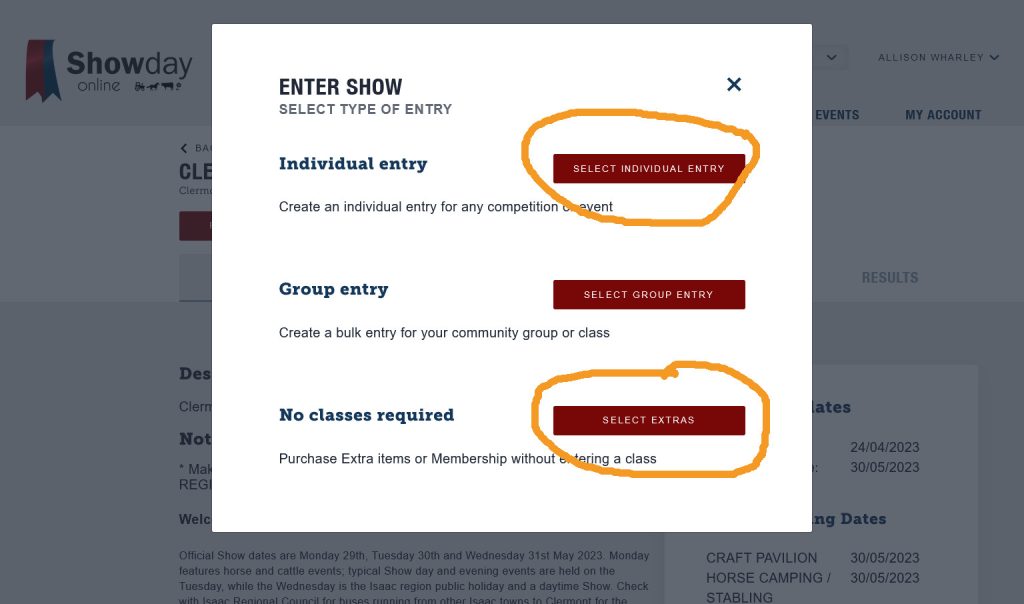
5. After selecting Individual Entry you will see a screen that asks you to select the entrant’s name. You have to use ADD NEW to add your own name to this list. This will work if you only fill in your first and last name. You can leave the other details blank.
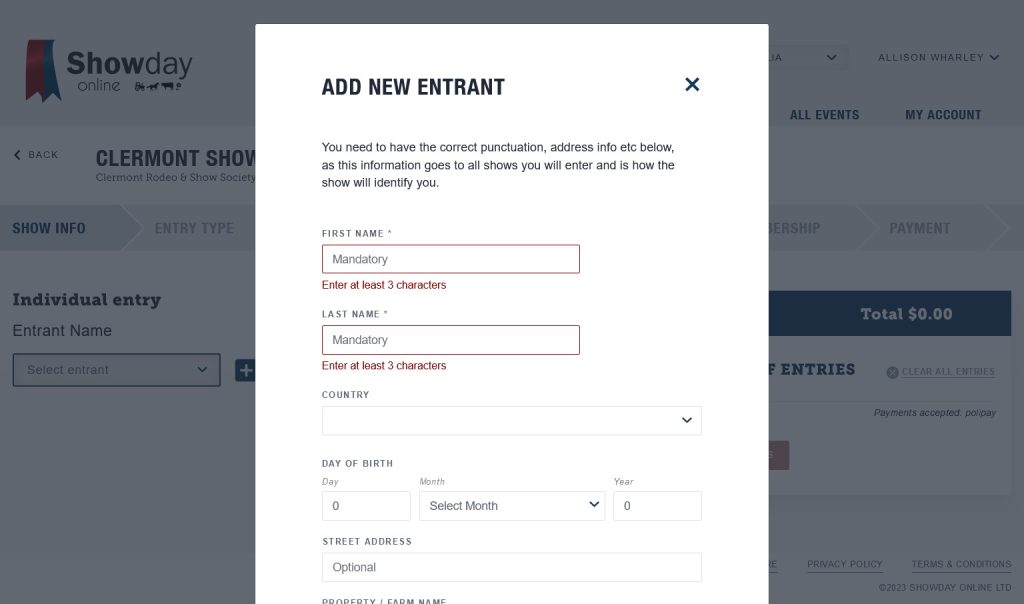
6. If you will be making entries for your children or others, you can add them on this screen now or any time you log in. Just be sure to select the right name when placing the entries, because your kids are likely to get CRANKY if their brother or sister’s name is on a prize card on their painting!
7. Now, you have one or more names on the dropdown list under Entrant Name. Tap or click on the name of the person who’s entries you are about to make. Then a new box will appear allowing you to select Exhibit Type. The dropdown list here is simple – choose either Pavilion/Indoor/Display, or choose Horses & Cattle. Just to be clear, if someone is entering a painting of a horse in the art class in the Pavilion, they should choose Pavilion/Indoor/Display. If entering an actual horse in dressage, showjump or Ring events, choose Horses & Cattle. The same applies to cattle 😉
The following images will refer to placing Pavilion entries, but the process is the similar if you are entering the Horses & Cattle Exhibit Type instead. The main difference for horses & cattle is that you have one extra step here – you have to add your animal’s name just like you added your own name. Then you will be able to continue as below, choosing classes for that animal.
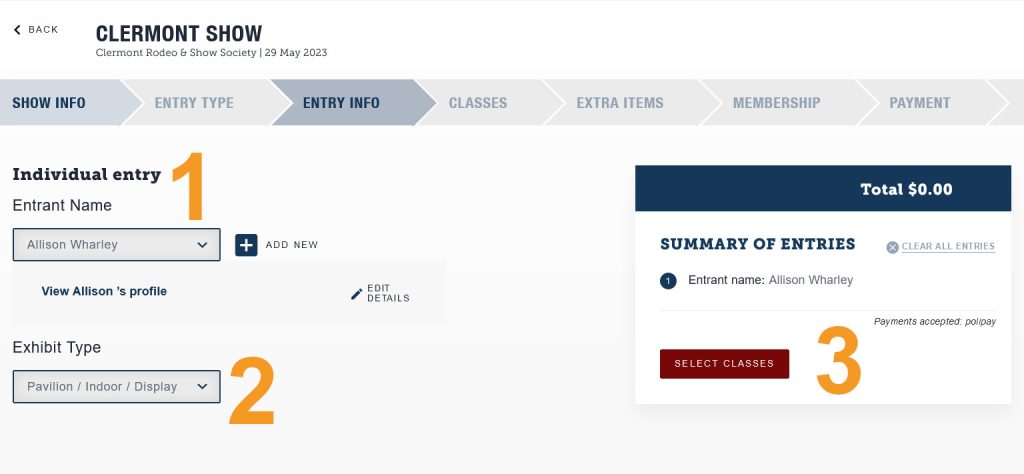
Once you have selected the name and exhibit type, you can click on Select Classes (marked 3 in the image). This will update your screen with a box to choose entry classes.
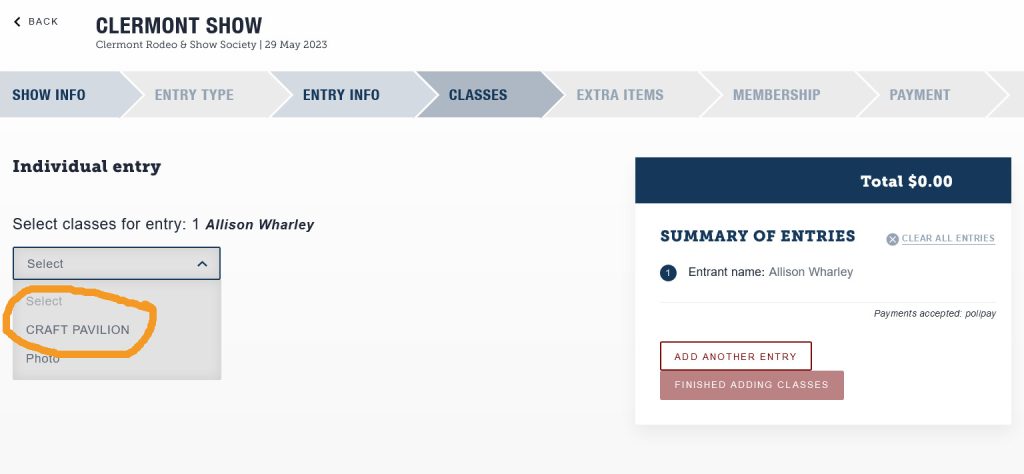
8. In order to find your entry class, choose the section and work your way to the individual class. For example, choose Craft Pavilion and the first thing you will see is the general entry information and competition rules. Read and click to agree with this information. You will then see a list of all the Pavilion sections, so you can read information about the section (by clicking “read Notes”) or enter a class in that section by clicking on the title. (Note, this screenshot does not show the whole list)
You might find it easier to plan your classes by using the Clermont Show schedules that are available online (Schedules) and will be available in print (limited numbers) at a few shops around town.
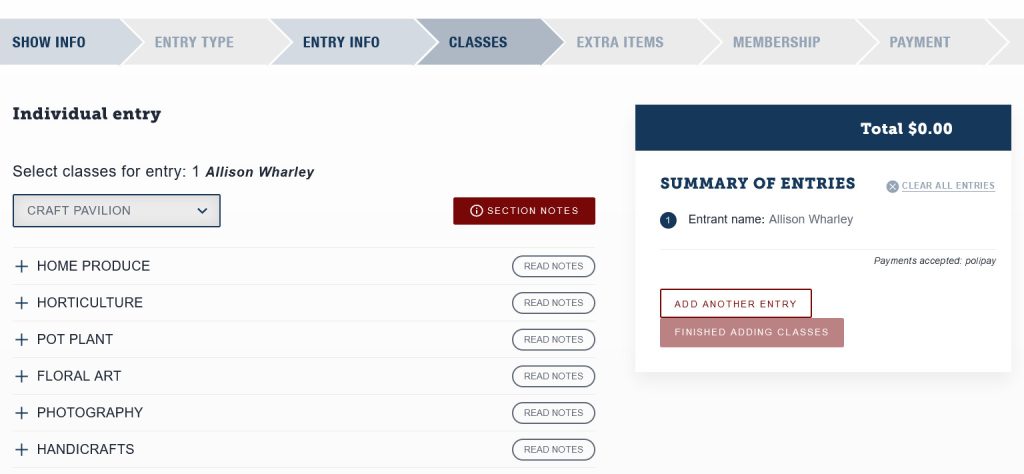
For example, to enter a bunch of Beetroot, you would click on Home Produce, then on Vegetable, then on Beetroot. Once you click on the individual class, it will update your list of entries and total entry fees (on the right on desktop). If you have several bunches of beetroot to add, you can toggle up the number either on the class list or in that updated list on the right, as circled in the image.
Filling in the Exhibit Name box may be helpful if you have multiple entries… or if something goes awry in the Pavilion and the label falls off your entry. For example if you are entering the class “Animal Study” in the art section, then giving your entry a descriptive name such as ‘Dog on an Esky’ would help us identify your entry. This name will not be used on prize cards.
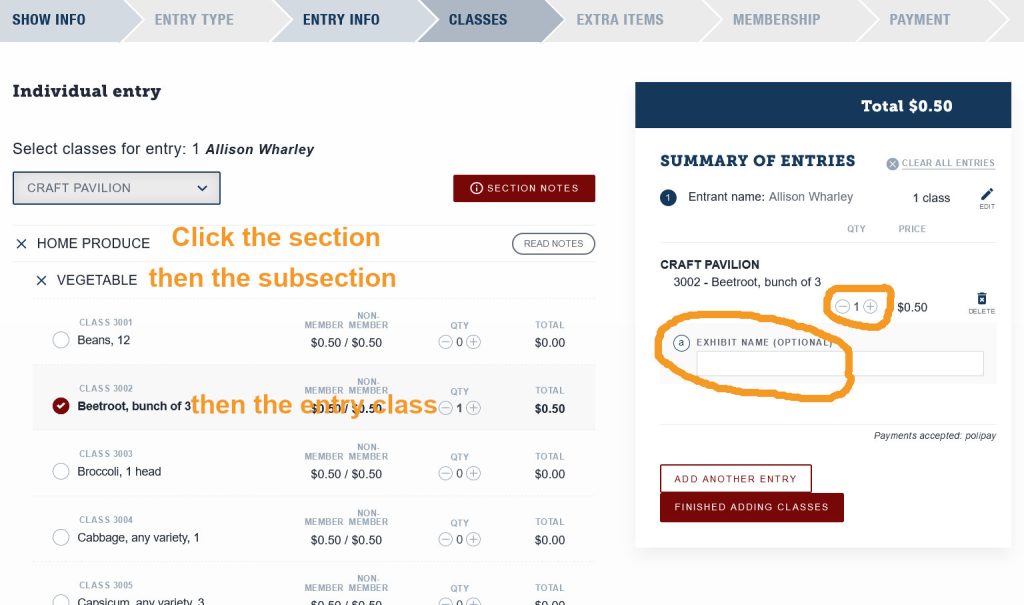
You can then choose to add another entry until you have listed all the entries that go with the selected person. Once complete for that person, click or tap FINISHED ADDING CLASSES. (If all the classes you entered were fee-free, eg children’s classes in the Pavilion, you won’t be sent to the payment screen as you have nothing to pay.) If you want to add entries for another person, or you have added your pavilion entries and want to also add Ring entries, you should look to that ribbon of faded blue headings across the top of the screen and click ENTRY INFO. This takes you back to the screen where you select a person, so you can choose a new person or area and add the classes you want.
9. After clicking Finished Adding Classes, you will by given the option to add notes to your entry. Most people will not use this.
10. Click “Finished Adding Extras”. The screen will update to a show Payment options. (We have changed to credit card via Square for payment since taking this screenshot)
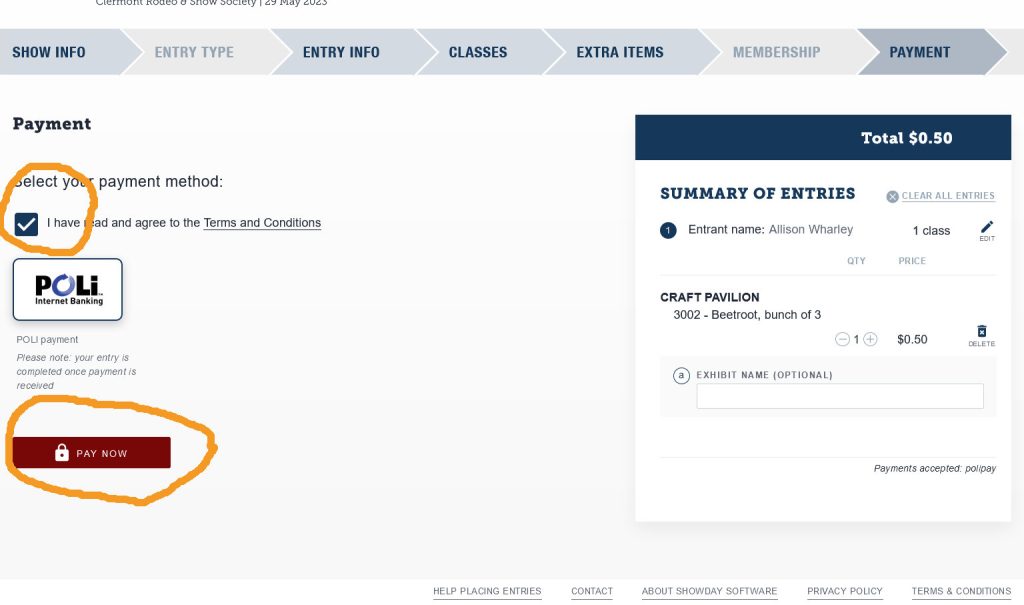
- Click the box to show you agree with the Terms and Conditions (if you don’t agree, you are not eligible to enter).
- Fill in your credit card details then click on Pay Now.
What Next?
Once you have completed the payment, you will automatically get an acknowledgement email with a list of your classes. Do check that you entered exactly what you intended to enter!
After a Show Committee member has ticked a box inside Showday, you will also get an email confirming your entries. This will have a copy of your invoice attached (for what you already paid), and your entry labels for Craft Pavilion entries. PLEASE print out these labels and attach them to the right entries before bringing them to the Pavilion. If you don’t have a printer you can make written copies. We use the numbers to put the right name on the prize cards so don’t copy the numbers wrong! Doing this will make it quick and easy for you to drop off your entries. If our Stewards can see a tag on your entry, they can tell you which table to set it down on… and you drop & go. No waiting in line. No spelling your name so we can write it on a list.
Drop & go. Help us make it happen!
Here’s the entry site link again: https://showday.online/show/clermont

